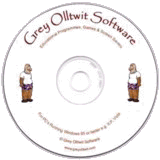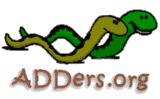
About Us
ADD/ADHD News
ADDerwards
Creative ADDers
Donate
Ecosse ADDers
Events
Forums
Games Corner
Information
Links
Research
Resources
Support Groups
Whats New
Free To Try
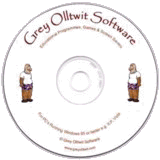
British History 1485 - 1836
Download British History 1485 - 1836GUARANTEED 100% CLEAN
Our Files DO NOT Contain Adware, Spyware, Viruses, Toolbars Or Any Other Third Party Software
Portable Licence: This portable program is provided free of charge for use on a memory stick and is not to be copied to any computer hard drive. Simply download the zip file (to the memory stick if you wish). Then open the zip file and extract the contents to your memory stick. A folder will be created 'Olltwit Portable Apps'. Inside you will find the program folder. Double click the program file inside that directory to run. Installation versions of these programs can be found here.

Colours and size of screenshot reduced to fit page
Suitable for UK Key Stage 2, 3, 4 & 5 - USA 2nd to 12th Grade (Age 7 - adult)
Recommended Minimum System: Pentium PC, Windows 95 or better e.g. XP, Vista, Windows 7, 32MB Ram.A fun history game played out on the high seas with galleons, cannons and pirates. All the major events in British history are covered from 1485 to 1836.
In British History between 1485 and 1836, one craft dominated the high seas and that vessel was called the Galleon, hence the reason for its use in the game. On the first screen you will find that this period of British history can be divided into a further 6 periods. These are the Tudor Period 1485-1601, the Early Stuart Period 1603-1641, the English Civil War 1642-1659, the Restoration 1660-1687, the Glorious Revolution 1688-1713 and the Georgian Period 1714-1836. Each period has a button. Clicking any one of the buttons will take you to the quiz where you will be asked 9 questions in each level. Depending on the period there can be up to 6 levels of 9 questions each.
In the game itself you are commanding an English galleon and have come across a pirate ship. Click the Start button to be asked the first question. Get the question right and you blast your cannon at the pirate ship. Get the question wrong and they blast you. At the end of the level if you have scored more hits than the pirates, their ship will sink. If they score more than you, your ship will sink. At the end of each level you have the option to play again or try another period by moving back to the main menu. At the end of all the levels in the period you have chosen you can claim your certificate by choosing the button that will appear. This will give you your overall score in that period of history.
In the top left hand corner of each screen is a Full Screen button. Clicking this sets the program to full screen. Click on this button again to return to windowed mode.
Certificate ScreenWhen you complete all the levels in a period game, a Certificate scroll button will appear. Clicking it will take you to the Certificate screen where you can print out a certificate and/or save it for printing out at a later time. Also, in the top menu under Options you can move to the Certificate screen at any time, showing your progress so far. To save a certificate click on the Save button and enter a name for it in the dialogue window that appears. To open an old certificate click the Open button and choose your file from the browser window that appears. To play the Jigsaw, click the New button in the bottom left of the screen.
One extra tip you might find useful is that a number of my programs have a certificate print out facility and this is of course popular with children. You can get a free program to make those certificates into a pdf file instead of printing them out and using a lot of paper and ink or indeed if you don't have a printer. You can find the free pdf program at www.dopdf.com and during the installation it asks if you want to set it as your default printer. It is not my program and I don't have anything to do with the company that makes it but I use it myself to save on paper.
Home About Us ADD/ADHD News ADDerwards Books Contact Us Creative ADDers Donate Ecosse ADDers Events Forums Custom Search
Custom Search
Information Links ADDers.org News Research Resources Search adders.org
Site Map Social Stories Sponsor Events Student/Researchers Support Groups Supporters
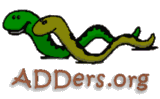
FREE DVD or CD